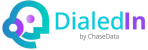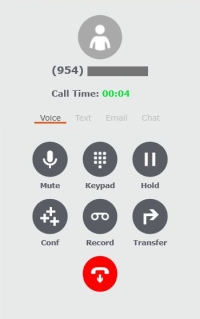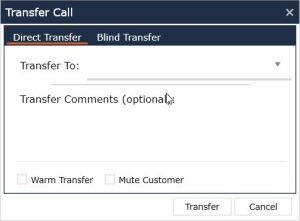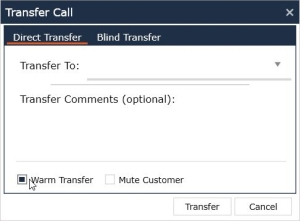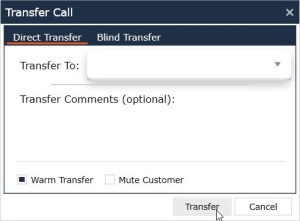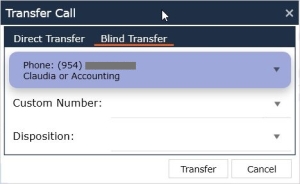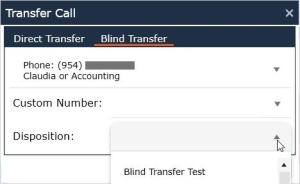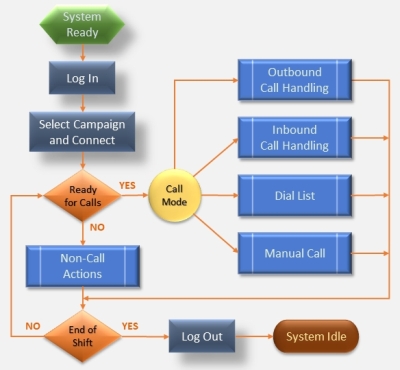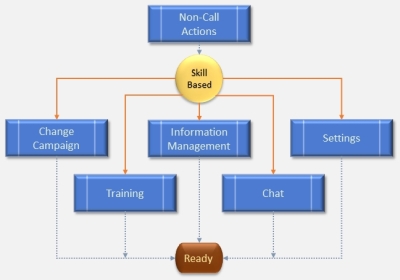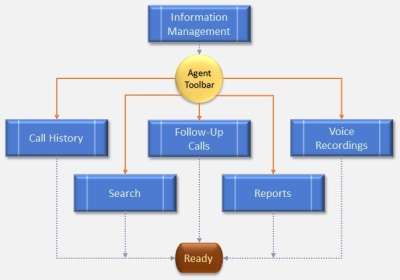Introduction
The DialedIn CCaaS Agent Client application (formerly ChaseData) is the all‑inclusive interface for all Call Center agent activity. It is a clean, easy‑to‑use, but feature‑packed client application, which allows every agent to perform the assigned activities, providing all the required information and tools, as assigned by a Manager or Administrator through the Management Console (as discussed in a previous section).
Call handling is the main and most important activity supported by the DialedIn CCaaS Agent Client application, but it’s certainly much more than a simple call handling activity, as the Agent Client supports the complete process of a Call Center’s Outbound Call Management and Inbound Call Center, with a myriad of tools around it.
We’ll discuss topics around the following domains:
- Setup and GUI
- Call Handling
- Information Management and Tools.
Do keep in mind that what is available to a particular agent will depend on login, permissions, and assigned data and components, as performed by a Manager or Administrator.